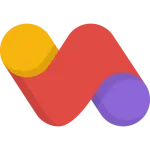Iptv Subscription
Showing all 3 results
Showing all 3 results
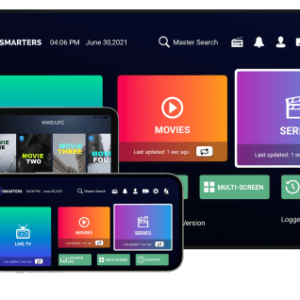
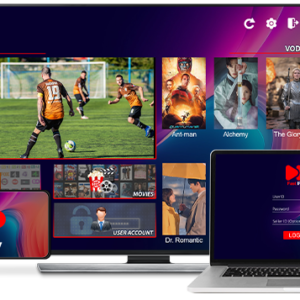
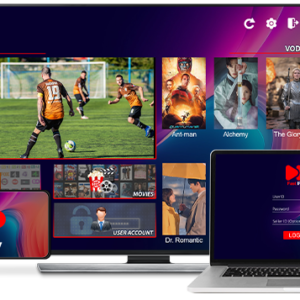
For a seamless experience with our exclusive app on your Firestick or Android device, follow these instructions:
Prerequisites: Ensure you have the ‘Downloader’ app installed on your device. If it’s already installed, proceed with the following steps:
1. Launch the ‘Downloader’ app.
2. Choose from one of the apps listed below, based on your preference. Each app comes with a unique layout. If one doesn’t function as expected, feel free to try another:
3. Upon downloading, launch the ‘Fast Iptv Player’ app.
4. Note down the Mac address & OTP displayed in the app.
5. Email ([email protected]) or WhatsApp us at +44 7428 831490 with the Mac address & OTP. We’ll upload the playlist for you.
Thank you for choosing our service!
Reach out to us via WhatsApp, live chat, or email, and we’ll assist you through every step.
Email: [email protected]
Whatsapp: +44 7428 831490
For customers who aren’t able to download our app, we provide an alternative method to access our IPTV services using Xtream/m3u/m3u8 links. Please follow these instructions carefully:
1. Obtain the IPTV Details:
2. Choose a Compatible IPTV Player:
3. Configure the IPTV Player:
4. Start Streaming:
Safety Reminder:
For a seamless IPTV experience on your computer, you can use the BlueStacks Android emulator to run your Android IPTV app. Follow these instructions:
1. Download & Install BlueStacks:
2. Set Up BlueStacks:
3. Download IPTV App:
4. Access & Setup Your IPTV App:
5. Enjoy Streaming:
Tip: Ensure your computer is connected to a stable internet connection for the best streaming experience.
For an optimized viewing experience on your Kodi or Roku device using Xtream Codes apps like Smarters Pro, follow these steps:
Kodi Setup:
System Settings -> Add-ons, and make sure “Unknown Sources” is turned on.File Manager -> Add Source.Add-ons -> Install from zip file to install the repository.Install from repository -> select the repository you just added -> select the Xtream Codes add-on (like Smarters Pro) -> Install.Roku Setup:
Remember, always ensure you have a good internet connection for the best streaming experience, and reach out to your IPTV service provider if you encounter issues or need additional information.
To successfully set up IPTV on your MAGBox or STB device, please follow the instructions below:
1. Turn on your MAGBox or STB device and ensure it’s connected to the internet.
2. From the device’s main screen, navigate to the ‘Settings’ or ‘System Settings’.
3. In the settings menu, find and select the ‘Servers’ option, then choose ‘Portals’.
4. Here, you’ll see fields named ‘Portal 1 URL’, ‘Portal 2 URL’, and so forth. Depending on your service package, you might need to configure one or more portals.
5. Before entering the portal URL, you need to share the MAC address of your device with us. To find your device’s MAC address:
6. Send us your device’s MAC address via the provided communication method (email, chat, etc.).
7. Once we receive your MAC address, we will send you the appropriate portal URL.
8. Enter the provided portal URL into the ‘Portal 1 URL’ field (or as instructed) in the ‘Portals’ section.
9. After entering the URL, save the changes and restart your device.
10. Upon restarting, the device should connect to the provided portal, and you’ll have access to the IPTV services as per your subscription.
Thank you for choosing our service! Please contact us if you encounter any issues or have additional questions.
To enjoy a smooth streaming experience on your iOS device, follow these instructions:
1. Open the App Store on your iOS device.
2. In the search bar, type in “Smarters Player Lite” and initiate a search.
3. Locate the Smarters Player Lite app in the search results and tap on the download icon (cloud symbol or ‘GET’) to install the app.
4. Once the app is installed, launch Smarters Player Lite from your device’s home screen.
5. On the app’s login screen, you’ll typically need your:
(Note: These details are often provided by your IPTV service provider. If you don’t have them, contact your service provider.)
6. Enter the provided details in the respective fields and tap on ‘Login’ or the equivalent option.
7. After a successful login, you’ll be able to browse and stream the available content as per your subscription.
Tip: Ensure your device is connected to a stable internet connection for optimal streaming performance.
Enjoy your viewing experience on your iOS device with Smarters Player Lite!
1- Install IBO IPTV/Player App for Smart TV
2- After Install the app please open the app.
3- You will see Device id/Mac adddress & Device key on your screen.
4- Just send us id & key via email: [email protected] or whatsapp +44 7428 831490
5- our support team will upload the playlist for you.
Other Apps for SMART TVs
DUPLEX IPTV
SMART TV CLUB
NET IPTV
SET IPTV
IPTV EXTREME
MEGA IPTV
SS IPTV
NANOMID Player
To install our exclusive apps on your Android box or phone, follow the steps below:
1. Launch your preferred browser (e.g., Chrome, Firefox).
2. Enter one of the following URLs:
3. Once downloaded, launch the ‘Fast Iptv Player’ app.
4. Note the Mac address and OTP displayed within the app.
5. Share these details with us either via email at [email protected] or through WhatsApp at +44 7428 831490. We will then upload the playlist for you.
Thank you for choosing our services!
We provide 24/7 support for our IPTV resellers. Whenever you need help or have a question, we’re here for you.
For a free trial please contact us here
Telegram: @alexmadvv (https://t.me/alexmadvv)
Email: [email protected]
Whatsapp: +44 7428 831490
Follow the steps below to install our Iptv for firestick & Fire Tv
If you don’t already have Downloader app installed on your Firestick, please watch the following video to install the Downloader app on your Firestick.
After installing Downloader app, Lunch Downloader app.
Once you open it you will see something like this on your screen.
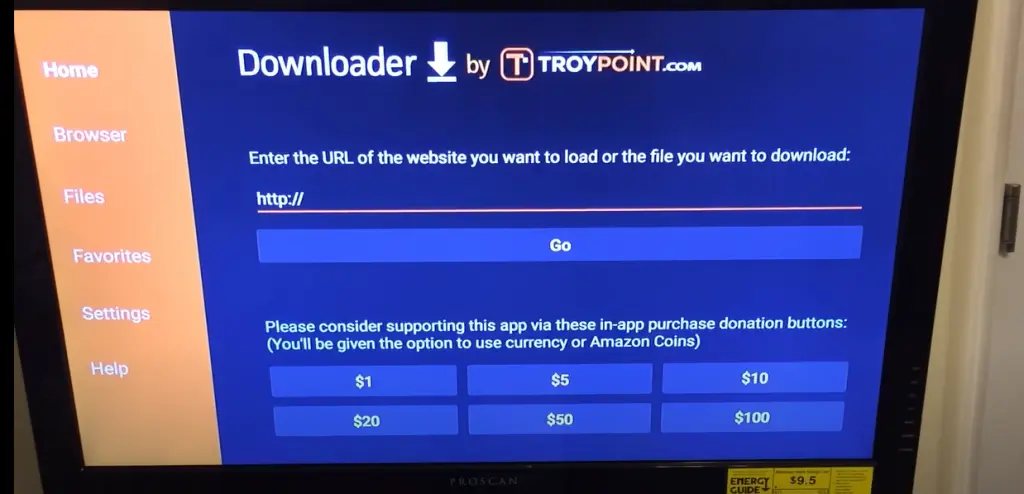
Now we will download our apps using this downloader.
Install any one of the below apps. These all apps have different layouts you can choose 1 of your choice. If 1 app doesn’t work properly please try the other.
Option 1: Fast Player https://bit.ly/fastplayer0 or Enter the code 930519 in the Downloader app to load the destination URL.
Option 2: Fast Smarters Player: https://bit.ly/smarters0 or Enter the code 706312 in the Downloader app to load the destination URL.
After installing our app, you will be asked to enter the Username & Password which we have sent you by email.
To get your username and password you have to buy our iptv subscription.
If you don’t already have our IPTV subscription buy one as we have 75% OFF special offer going on.
[wpforms id=”133″ title=”false”]
Follow the steps below to install our IPTV on all MAG BOX Devices
Before we start you need to send us your mac address in order to activate your service for your magbox, please email us or live chat with us to get your portal url.
Step 1: Start your Device and go to settings (Make sure mag box is connected with wifi)
Step 2: Now click on Servers
Step 3: Click on Portals
Step 4: Now it will ask you to enter portal name and url in portal 1 url. This information will be sent to you by email once you will provide us your Mac address.
Step 5: After entering Portal 1 name and Portal 1 url, click on Exit on left bottom side of the page.
Step 6: Click on Restart Portal
Thats It.
Follow the steps below to install IPTV for LG Smart TV
1. Turn On your LG Smart TV.
2. Press the Home button on the remote to launch LG Content Store.
3. Tap the Search icon and enter ibo player.
5. You’ll see a list of IPTV players’ on the screen.
6. Select the IBOplayer app from the list and click Install.
7. Open the app after installation and follow the on-screen prompts to get into the app.
8. On your screen you will see the device id and device key, you need to send us those details ( Device id & Key) By Live Chat us or via Whatsapp on our number: +44 7933 463060
And we will add a playlist for you.
If you don’t have an active subscription with us, you can check our prices on our iptv subscription plans page.
Follow the steps below to install Iptv on Samsung Smart Tv’s.
Turn on your Samsung Tv and go to apps/Samsung App Store.

Now click on App Search
Type ibo player in the search bar

Download the first app highlighted above.
After installing the app, please open and you will see something like this on your screen.

Now send us device id and device key showing in your ibo player app.
And we will activate your subscription for you. Best way to contact us is by emailing us or through live chat. If you don’t already have our subscription please visit here to get your subscription.
Follow the steps below to install our app on ios/Mac/Apple Devices
Step 1: Go to the app store.
Step 2: Search for “Purple Playlist Player”
Step 3: Install “Purple Playlist Player”
Step 4: After installing the app on your device, open this app on your device.
Step 5: Once you open the app you will see “Login with code”
Step 6: Once you will click on the “Login with code” button it will ask you to “ENTER CODE”
Step 7: Enter this code “LNCB7T” (ALL IN CAPITAL) and click submit
Step 8: After submitting the code, it will take you to the next page. Now it will ask you to select the server, please select iOS Player
Step 9: After selecting an iOS server, enter your username and password sent to you by email. If you don’t have an active IPTV subscription with us please buy your subscription today, we have 75% OFF special offer going on.
Follow the steps below to install our Iptv for Android devices
1. Open your desired browser (Chrome, Firefox, Google ETC).
2. Enter one of the follow URL in the browser and press Enter.
Option 1: Fast Player https://bit.ly/fastplayer0 or Enter the code 930519 in the Downloader app to load the destination URL.
Option 2: Fast Smarters Player: https://bit.ly/smarters0 or Enter the code 706312 in the Downloader app to load the destination URL.
3. Click “Ok” to allow the app to be downloaded. The desired APK file will start to download.
4. After completing the download, click on the APK file.
5. The installation page will open. Now click on “Install”.
6. After complete Installing, click on “Open”.
After opening the app you will be asked to enter your username and password. If you already have bought our iptv subscription the username & password is sent to your email (Please check spam folder).